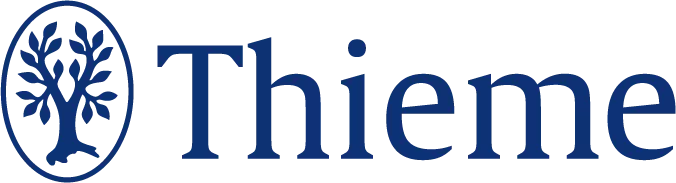Help and FAQ
Help Center
If you have any questions, please contact us.
-
Advantages of Registering
By registering, you will obtain password protected personal access.
This will enable you to:
- Search all E-Books & E-Journals of the Thieme Publishing Group
- Look at the tables of contents
- Read the abstracts or previews
- Get email alerts
- Access test issues
- Find individual documents using the search functionalities
- Carry out complex searches and save them as search profiles.
Full text is available to individuals or institutions holding a license.
You can purchase an individual document (chapter or article) by clicking on the full text button. If you're not authorized to access it, you'll receive a message asking you if you wish to purchase the document in question. Just click on the “Buy Article” link and follow the instructions.
-
How to Register - Overview
Please click on the “Register Now” link and select the option that applies to you.
All fields printed in bold are required.
Step 1
- Choose from the following access options:
Registration for Individual Subscribers of a Journal
You have an individual subscription and wish to access your journal online? Activate your online access by registering. Once you have completed the online registration process, you will have access to the current year's volume. We will verify your subscription and activate your access to previous volumes of the requested journal(s). As service, online access to your journal includes activation of our automatic Alert Service. Email alerts will be sent to inform you once new articles and issues become available for your journal. This is a free service which can be deactivated in your account at any time. For individual subscribers to Thieme journals, online access is included into the print subscription price. Please note that you will only be able to register for online access if you are the recipient of the (print) journal and of the invoice.
Access Code Activation
Please enter your access code and register. After successful registration you will receive an email with a link to activate and access your online subscription.
Create an Account
Even if you are not a subscriber, you will be able to benefit from many of the added services, featured in Thieme E-Book s & E-Journals platform. Register free-of-charge to use the alert service for newly-published journal articles, create and save search profiles, and edit your own personal settings.
Registration for a Free Online Sample Issue of a Journal
Register free-of-charge to access an online sample issue of a Thieme journal. After completing the registration process, please select the journal of your interest from the alphabetical list and you will be directed to the table of contents of the current issue. To access the sample issue, click the “Sample Issue” link on the left hand side. As a registered user, You will be benefiting from additional features available for Thieme E-Books & E-Journals: use the alert service for newly-published articles, save your own personal settings, and create and save search profiles.
Offer Request for Clinics, Universities, Research Institutes and Companies
Would you like to have online access to Thieme E-Books & E-Journals via your institution? Institutional access is subject to a licence, and we would be pleased to submit a non-binding offer.
Step 2
-
Insert your country and email address.
-
Choose a username and password.
- Accept Terms of Use and Privacy Policy
If the username you choose has already been allocated to another user, you will receive an error message. If so, please choose a different username.
Step 3
- Insert your name and your private or business address.
Step 4
- Please check that the information you have provided is correct. If you click on “Change,” a page will open up with a form in which you can correct your user data.
Step 5
- Select the journals for which you have a subscription from the list of journals.
- Provide the subscription number of your print issue. You can find this number on your address label.
- Once you've registered successfully, your account will be activated, beginning with the current year's volume. We will verify your subscription in the next few days, after which you will be able to access past volumes too.
-
Username and Password
Choose your own username and password. You may use your email address as username. If the username of your choice appears to be in the database already, you will receive an error message. For security reasons, please select a password that contains at least eight characters and consists of a mixture of letters and numbers. Do not use parts of your name or your email address.
A mistake in your user data will create an error message when logging in. Click on the "Forgot your password" link and key in your username and the security code. Click on the "Continue" button to reset your password. If you do not receive an email opening the password-resetting process, please check your spam folder.
We will be happy to assist if you have any questions concerning your access data: Help Center
-
How to Log In
-
Change of Address
Please log in, click on “My Account” and select the tab “User Data”. Here, you may change your personal settings.
Once you have registered, enter your username and password and click “Log in.”
After logging in, you will have the options visible on the menu, such as: “My Journal Alerts,” “My Search Profiles & Alerts,” and “My Account.”
-
Access Options
There are two ways to access documents of interest:
-
Access via a journal, book series or book
By selecting a respective publication you will be directed to the table of contents from where you can go ahead. In case of serials (journals, book series) the default page is the table of contents of the most recent issue or book (volume). -
Direct access via Search function
A search query will generate a list of hits from which the user may access the abstracts and full text documents.
Click on the document (article/chapter) title to access the abstract or preview.
Registered users may also access the full text in HTML or PDF format by clicking on the relevant link. -
Access via a journal, book series or book
-
Product Lists
By clicking on the product lists link in the tricolore, you will be provided with a publication overview over books, book series and journals available in Thieme Connect.
The facettes on the left-hand side will help customizing or further refining a given book or journal list, for example by selecting copyright years or subjects.
-
Search Functions (Desktop and Tablet Versions)
The search engine is placed in the top right position on each site within the Thieme tricolore. Full text, author, DOI, or metadata searches are possible.
Other than for fulltext search, the metadata search only considers hits in fields of bibliographic relevance such as Title, Subtitle, Author or Abstract/Preview.
All searches generate a respective search result page, providing additional options for refinement. Search facettes are available, alternatively, Boolean search is possible.
When applying the facettes (left side of the screen) it is recommended to first use the more general facettes such as “Journal” before applying facettes based upon a high number of database entries, for example “Author Name.”
Facetted search replaces the former concept of expert searches.
Access indicators inform upon fulletxt access available for the hit list generated by your respective search.
The search profile defined by using the various search options can be saved.
-
Reference Linking
The references in the articles on Thieme E-Books & E-Journals are hypertext linked to other scientific databases such as PubMed, ChemPort, and the full text ejournal systems of other publishers.
Clicking on the reference will take you to a page presenting all the online sources that are available for the particular reference.
-
Download Bibliographical Data
To save the bibliographical data, for example of an article, into your reference manager (e.g., EndNote) you may use the icon “Download bibliographical data.” on top of the page.
-
Mobile Website
Thieme E-Books & E-Journals display a mobile-optimized version when accessed with mobile devices such as tablets or smartphones.
These mobile-optimized sites are designed to display well on mobile devices with a web browser (iPhone, Android phones and tablets) and include all of the article content from the regular website.
When accessing the journal website on a mobile device, you will be automatically redirected to the mobile version. -
Journal Alert Service
Please log in as a registered user or register your online account.
Select the journal of interest from the homepage. On the page with the table of contents of the respective journal you will see the “Alert service.” icon.
An overview of active alerts is available at “My Journal Alerts.”
Choose “articles by email” and/or “eFirst by email” and click on “Save” to be informed of new articles of the journal via email immediately after its publication. -
RSS Feeds
The service offers RSS feeds for journals. Really simple syndication (RSS) is an XML-based format for listing information about new content added to a website.So far, the service is only available for journals.
On the page with the table of contents you will see the RSS button on the top right. To subscribe, click on the RSS button and add the URL from the address bar into your RSS Feed Reader. Reader software is available from various sources.
We will be happy to assist you if you have inquiries concerning the RSS feeds: Help Center
-
Purchasing Individual Documents
If you do not have a licence allowing you to access the full text of a respective document (chapter or article), you may be interested in purchasing it.
To do so, first click on the full text link and then on the “Buy Article” link. Add the document to your shopping cart and follow the instructions to complete your purchase. Payment is by credit card or PayPal. A few minutes after sending your order you will receive an email indicating the link to use for downloading the protected pdf.
We will be happy to assist if you have any questions concerning the single article sales: Help Center
-
My Search Profiles & Alerts
This function allows you to save successful search queries and to repeat them later on. (The queries, and not the results, are saved.)
Click on “New search profile” to create a new search profile. Provide a name and search terms and click on “Save search profile.”
You may refine your query by selecting a journal, author, publication year, language or article type.
By clicking on the link “Default settings” you will set the search profile back to its default settings.You can choose an option to search at regular intervals and receive the results by email.
-
My Account
“My Account” allows you to customize the system according to your preferences.
This function allows you to:
- Check your subscriptions
- Activate an access code
- Modify your personal data by clicking on “Change”
- Select the English-language or German-language interface
- Opt for only German-language or English-language publications
- Customize the start page after having logged in
Changes to personal data will take effect immediately after being saved.
Changes to language and the start page will take effect only after the next login.
-
My Account - Access
This function allows you to view the publications that are included in your individual or your institutional online licence.
If you want to for example add further subscribed-to journals, please click on the requested journal. You will have access to the current year's volume. We will verify your subscription and activate your access to previous volumes of the requested journal(s) in the next few days.
We will be happy to assist if you have any questions concerning your online access: Help Center
-
My Journal Alerts
With this function you can have the current index of a particular journal emailed to you regularly.
To activate new alerts, click on the “Edit my alerts” and add further titles. To cancel an alert, just remove the check mark. Click on "Save" to activate the changes.
-
Podcasts
Mainly Thieme E-Journals are a great way to receive information about current and interesting topics and are available as free audio and video podcasts.
The podcast page of the magazine provides an overview of episodes already published and can be used to listen to, download and subscribe to podcasts. To subscribe to a podcast feed, you need a “podcatcher” - a program that automatically downloads the latest episode. To subscribe, click the “Subscribe to Podcast” link and paste the URL shown into your podcatcher. If you already use iTunes, simply click the respective iTunes link. The podcast subscription can be cancelled at any time.
Please feel free to contact our Help Center if you need assistance configuring the function.
We will be happy to assist if you have any questions concerning Podcasts: Help Center
-
Recommend Documents and/or Issues
Did you find an interesting document or issue?
Click on the “Recommend this article” or “Recommend this issue” icon on top of the page to send an email to the recipient containing a link to the article or issue recommended.
-
Recommend a Journal
Did you find an interesting publication and want to make other persons or institutions aware of it in a quick and convenient manner?
Click on the “Recommend” icon on the top right of the page and choose the further option to email the link to the person you want to make aware.
-
Social Bookmarking
Social bookmarking sites allow internet users to store, tag and share bookmark links to web pages directly on the internet.
For each abstract or full text article you will find an icon representing the respective bookmarking sites on top of the page. Just click on one of those bookmarking links to bookmark an interesting document/publication, save it for future reference or share it with other people.
Our Help Center will be happy to assist if you have any questions concerning social bookmarking.
-
Technical Requirements
TThieme E-Books & E-Journals can be viewed in a browser that enables Java Script, such as:
Check the version of your browser
For optimal use of Thieme E-Books & E-Journals, your settings should allow cookies. Cookies will be deleted on termination of your session.
To download and view the full text in PDF format, you will need Adobe Acrobat Reader.
-
I have forgotten my access data.
If you enter the wrong user data when logging in, you will receive an error message. Click on the “Forgot access data” link and enter your username or email address and the security code. Click on the “Continue” button and you will receive an email with a link for resetting your password. Your user name will be included in that Email. If you do not receive an email, please check your email spam folder.
Our Help Center will be happy to assist if you have any questions concerning your “access data”.
-
What is my IP address?
Simply click on Browser Test and the IP address will be displayed.
-
I'm registered, but I keep getting a message telling me that I don't have access to the full text.
Under the menu item “My Account” click on the tab “Access” (you have to be logged on for this) you can add additional journals you have subscribed to. You will receive access to the current year's volume. We will verify your subscription and activate your access to previous volumes of the requested journal(s).
-
How can I access the free sample issue of a journal?
Select the desired journal from the “Alphabetical list” and you will be directed automatically to the current issue. In the menu on the left you will find the “Sample Issue” link. Please log in as a registered user or register for Thieme E-Books & E-Journals. This will take you to the table of contents of the freely available issue of the journal of your choice. Registration is free of charge and without obligation, and there is no time limit. It does not automatically lead to a subscription. You also benefit from all the advantages enjoyed by registered users. For example, you can subscribe to the alert service or the RSS feeds, generate search profiles and receive results by email, and save your own settings – all this free of charge.
-
How can I change my address?
Please log in as a registered user and klick on “My Account” and select the tab “User Data.” Here you can change your personal settings.
-
What are the benefits of registering?
Register and test an issue online – without obligation and free of charge. And you can receive the tables of contents and the RSS feeds by email, save your own settings, and create and save search profiles.
-
How do I order a document (article/chapter)
Access to full text is for registered print subscribers only. If you do not have a subscription allowing you to access the full text of the article you wish to read, you may purchase it. To do so, first click on the full text link of the article in question and then on the “Buy Article” link. Add the article to your shopping cart and follow the instructions to complete your purchase. Payment is by credit card or PayPal. A few minutes after sending your order you will receive an email indicating the link to use for downloading the protected pdf.
Our Help Center will be happy to assist if you have any questions concerning the single articles sales
-
How do I order a journal issue?
If you wish to purchase a single issue of a journal, please send us an email containing the following information: your name and address, and the issue number and year of the journal you wish to purchase.
Our customer service will be happy to assist if you have any questions concerning the journal issue order
-
How do I order a subscription?
If you are interested in subscribing to a journal, please contact our Help Center by sending an email containing the following information: journal, your name and address.
-
Journal Alert Service
Please log in as a registered user or register your online account.
Select the journal of interest from the homepage. On the page with the table of contents of the respective journal you will see the “Alert service” icon.
An overview of active alerts is available at “My Journal Alerts”.
Choose “Issue” and/or “Articles” and click on “Save” to be informed of new issues and articles of the journal via email immediately after publication. -
How to make use of the RSS feed service?
On the page with the table of contents of the respective journal you will see the RSS icon. To subscribe, click on the RSS icon, and add the URL from the address bar into your RSS Feed Reader. The reader will display the latest content specific to that feed. To make use of an RSS feed you will first need an RSS reader. There are various news readers available for download from the net.
-
How to bookmark an article?
In Thieme E-Books & E-Journals, for each abstract or full text article you will find the appropriate icon (“Bookmark article”) representing the respective bookmarking on top of the page. Just click on those icon to bookmark an interesting article, save it for future reference or share it with other people.
-
I receive the error message “System Not Available.”
Thieme E-Books & E-Journals will automatically disconnect after 20 minutes without any activity. If this occurs, simply log in again via the homepage.
-
The changes I made to the “language” and “start page” did not take effect.
New settings must be saved by using the “Save” button. After logging in again the changes will be effective.
-
Why do I see only English-language or German-language journals/publications?
You can change the language parameters in the left navigation column either in the alphabetical list or under the menu item “Language Settings.”
-
The HTML version of the article does not show any illustrations, diagrams, etc.
A. With certain older issues (pre-2002) this sometimes occurs. If you experience this problem, simply choose the PDF version. All articles published from 2002 onward will display illustrations, diagrams, etc.
B. Please check the settings of your browser.
-
Why are there no abstracts for some articles?
Certain articles don't have abstracts. If this is the case, you will automatically be passed on to the full text of the article.
-
Why is there no full text available for this abstract?
Congress abstracts are published for a certain congress and do not have any full text. Only the abstract is published.
-
What is eFirst?
Some journals publish their articles online ahead of the actual issue the article will appear in. These articles have been copy-edited, typeset and proofed and are thus published in their final form (the so-called “version of record”). They can be cited with their DOI as shown below.
-
What is an Accepted Manuscript?
In order to make the scientific information available as fast as possible, some journals publish their articles very quickly after acceptance in manuscript form. These „accepted manuscripts“ have not yet been worked on in any way but are available as the manuscript was accepted after peer review. They are usually not identical to the copy-edited, typeset and proofed version that will later be published as the version of record. They can be cited with their DOI as shown below.
-
How do I cite eFirst and Accepted Manuscripts?
To cite these articles, make sure you include authors, title, journal name, year and DOI: Barua I, Vinsard D G, Jodal H C et al. Artificial Intelligence for Polyp Detection during Colonoscopy: A Systematic Review and Meta-Analysis. Endoscopy 2020. doi: 10.1055/a-1201-7165
-
What is a DOI?
A DOI (Digital Object Identifier) specially identifies an online article. Many online articles can be cited by means of a DOI. It is also possible to search directly for that article on the Internet. In addition, a DOI also enables you to find the article in databases.
For detailed information see www.doi.org -
What is CrossRef?
CrossRef is an international association of more than 300 scientific publishers, libraries, and other institutions. By clicking on the CrossRef link in the list of references of a contribution you will be taken directly to the cited article in the e-journals system of the respective publisher.
For detailed information see www.crossref.org -
What is the difference between the HTML and PDF format?
The HTML version is optimized for display on the screen. The PDF version contains the original layout and is much more useful for downloading and printing. To be able to view the PDF version you need the Adobe Acrobat Reader
-
How do I save PDF files?
A. Click on the “PDF” link with the right mouse button. Then choose “Save target as ...” or
B. Click on “PDF” with the left mouse button.
The PDF file will then be opened in the same window. By clicking on the diskette symbol you can also save the file to your hard disk.
Please note: These files are for your personal use only and must not be distributed or saved in intranets, databases, or other media sources. -
How do I save HTML files?
A. Click on the HTML link with the right mouse button. Then choose “Save target as ...” or
B. Open the HTML link in a new window (click on the right mouse button and choose “Open in new window”) and then choose “Save as ...”in the menu item “File.”
Please note: These files are for your personal use only and must not be distributed or saved in intranets, databases, or other media sources.