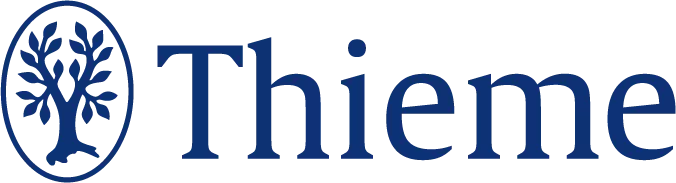RSS-Feed abonnieren

DOI: 10.1055/s-0042-1748816
Systematization of Steps for Printing 3D Models of Orthopedic Deformities
Artikel in mehreren Sprachen: português | EnglishAutor*innen
Financial Support The authors declare that the present study received no financial support from public, commercial, or not-for-profit sources.
Abstract
As in many areas of knowledge, rapid prototyping technology or additive manufacturing, popularly known as three-dimensional (3D) printing, has been gaining ground in medicine in recent years, with different applications. Numerous are the benefits of this science in orthopedic surgery, by allowing the conversion of imaging tests into 3D models. Therefore, the aim of the present study is to describe a practical step-by-step for the printing of parts from patient imaging. This is a methodological study, considering preoperative computed tomography (CT) scans of patients with orthopedic deformities. Initially, the digital imaging and communications in medicine (DICOM) examination should be imported into the 3D reconstruction software of anatomical structures for the segmentation and conversion process to the stereolithography (STL) format. The next step is to import the STL file into the 3D modeling software, which allows you to work freely by manipulating the 3D mesh. The 3D models were printed additively on the GTMax3D Core A3v2 fused deposition modeling (FDM) technology printer.
Introduction
As in many areas of knowledge, rapid prototyping technology or additive manufacturing, popularly known as three-dimensional (3D) printing, has been gaining ground in medicine in recent years, with different applications.[1] The benefits of this science in orthopedic surgery are abundant, by allowing the conversion of imaging tests into 3D models ([Table 1]).[1] [2] [3] [4] Among them, we mention the printing of anatomical models for a better understanding of deformities and complex fractures, the performance of safer and individualized preoperative planning, patient education, and professional training.[3] [4] More recently, much has been studied regarding the printing of custom implants, bone substitutes, and biological materials.[5] It is believed that rapid prototyping can revolutionize the treatment of several orthopedic disorders.[6]
|
Printing of anatomical models |
|
Better understanding of diseases |
|
Individualized preoperative planning |
|
Custom implants |
|
Bone substitutes |
|
Education |
|
Patient-specific guides |
|
Custom orthotics |
Studies on additive manufacturing in orthopedics, despite exposing results that favor the treatment of patients in various ways, do not explain in detail how to print the models from the imaging exams. Therefore, considering the multiple possibilities of performing protocols for 3D printing of anatomical models, the aim of the present study is to describe a practical step-by-step for the printing of parts from patient imaging.
Description of Materials and Technique
The research project was approved by the research ethics committee of the institution, as well as the waiver of the free and informed consent form (CAAE: 48296321.8.0000.0097).
This is a methodological study, considering preoperative computed tomography (CT) scans of patients with bone deformities in the upper or the lower limbs, performed in the multislice computed tomography device of the hospital, GE Healthcare Revolution, 64 channels (GE Healthcare, Chicago, IL, USA).
Exam Download and Segmentation
Initially, the digital imaging and communications in medicine (DICOM) CT scan is downloaded directly from the imaging visualization system. Then, DICOM files are imported into the InVesalius (Centro de Tecnologia da Informação Renato Archer, Brazil) version 3.1.1, a free software for reconstruction of images from CT or magnetic resonance imaging (MRI) equipment, so that the segmentation process is performed, that is, the selection of the area of interest for printing.
To perform segmentation, you must follow the following steps: (1) upload the data; (2) select the region of interest; (3) set up the 3D surface; and (4) export the data.
To import the exam, you must click on "import medical images" and select the DICOM images from the exam. Among all the sequences imported into the software, choose preferably the one with the largest number of cuts available so that the reconstruction has the best possible resolution. The smaller the thickness of the tomographic sections and the distance between them, the better the quality of the reconstruction. Once the images have been selected, you must click "import" in the lower left corner of the screen.
The second step in targeting is selecting the region of interest. The program automatically selects an exam area in multiplanar view. This selection can be customized with the brush tool or with the custom adjustment of the selection threshold. Once that is done, click "create surface." The 3D surface will appear in the lower right square of the screen ([Fig. 1]).


Then, the created 3D surface can be configured, if necessary, in "advanced options". The fourth and final step of segmentation is data exporting. You must click "export 3D surface" and save the file in stereolithography (STL) format.
3D Mesh Edition
Once the segmentation is complete, the next step is to import the STL file into Meshmixer software (Autodesk Inc., San Rafael, CA, United States) version 3.5.474, which allows you to work freely by manipulating the 3D mesh to later materialize the project on the printer.
This program has a multitude of functions for 3D modeling. Among the main functions, we mention selecting, sculpting, mesh surface analysis ([Fig. 2]), and transforming the object into a solid ([Fig. 3]).




Slicer and Printing
Once the 3D mesh editing process is complete, you must save the file in STL format and transfer it to the slicer software Cura (Ultimaker, Utrecht, Netherlands) version 4.3 to perform the model print settings. The 3D models were printed additively on the GTMax3D Core A3v2 fused deposition modeling (FDM) technology printer. The material used for printing was styrene butadiene acrylonitrile (SBA), available in filament form with a diameter of 1.75mm.
The first step is to add a printer to the software. Once this is done, the program makes the print desk available with the dimensions of the selected printer. Click "File" > "Open file" and select the edited STL file.
In this software, you must configure the print parameters. The settings depend on the printer model and on the material used. In the case of the printer and the material available in the laboratory of our institution, the following general settings are used: printing speed of 100 mm/s; 0.15 mm layer thickness; 250°C printing temperature; 10% fill density.
It is also important to be aware of some main functions of the Cura software, such as the scale function ([Fig. 4]), to define the dimensions of the part, and the supports' function, so that the filament has support for printing larger structures that do not have support in the lower layers.


After defining all described settings, click "slice" at the bottom right of the screen. The software performs the slicing of the object, so that it can then be revised layer by layer. The expected time for the completion of the print according to the characteristics of the part and the defined settings is also informed. For object materialization, the G-code format is saved on a memory card to transfer it directly to the 3D printer ([Fig. 5]).


Final Comments
The use of full-size and haptic models is particularly interesting for education as well as for a better understanding of the disease.[7] In the study by Weidert et al., even experienced surgeons show improved classification and treatment planning with the help of 3D printed models when compared with simple CT data.[8]
There are several softwares available for printing and modeling 3D parts. The authors usually use the programs described in this article because they are free and have a relatively fast learning curve. There is no conflict of interest. In this section of the article, some considerations are made to facilitate the practical understanding of readers.
In the segmentation stage, the automatic selection of the area of interest is performed by tissue density. This way, it becomes relatively easy to segment the bone, because its density is very different from those of other soft tissue structures. The skeleton segmentation process is facilitated by selecting the images in the soft tissue window and not in the bone window.
In the 3D mesh editing phase, the "sculpt" tool allows the bone surface to be smoothed for better quality printing. Although it is very useful, it is extremely important to be very careful during the smoothing of the surface of the piece, so as not to distort the anatomical particularities; therefore, the authors recommend reducing the "strength of the brush" when it is necessary to use this function.
Regarding the scale function of the slicing software ([Fig. 4]), it offers the option to scale the model to be printed. When it is necessary to make custom implants, the printing of the model in actual size (100%) is necessary. Not all 3D printers support printing large models. In these cases, you can print in parts, as shown in [Fig. 5], where the femurs were printed separately from the pelvis.
When it comes to print settings, one should bear in mind that the better the object resolution, the more print layers are required and, consequently, the longer the printing.
The choice of the printing material should also consider its own characteristics. SBA is an oil-derived thermoplastic that has excellent mechanical resistance and good resistance at high temperatures. In general, printing models using SBA requires closed printers, such as the one used in our service. Other materials are widely available and are also easy to handle, such as lactic polyacid (LPA), a thermoplastic polymer made with lactic acid from raw materials from renewable sources. Bear in mind that print settings must also be made according to the material chosen.
Conflito de Interesses
Os autores declaram não haver conflito de interesses.
Work carried out at the Hospital Pequeno Príncipe, Curitiba, PR, Brazil.
-
Referências
- 1 Aimar A, Palermo A, Innocenti B. The Role of 3D Printing in Medical Applications: A State of the Art. J Healthc Eng 2019; 2019: 5340616
- 2 Tack P, Victor J, Gemmel P, Annemans L. 3D-printing techniques in a medical setting: a systematic literature review. Biomed Eng Online 2016; 15 (01) 115
- 3 Wong KC. 3D-printed patient-specific applications in orthopedics. Orthop Res Rev 2016; 8 (08) 57-66
- 4 Ejnisman L, Gobbato B, de França Camargo AF, Zancul E. Three-Dimensional Printing in Orthopedics: from the Basics to Surgical Applications. Curr Rev Musculoskelet Med 2021; 14 (01) 1-8
- 5 Larsen CG, Stapleton EJ, Sgaglione J. et al. Three-Dimensional Bioprinting in Orthopaedics. JBJS Rev 2020; 8 (04) e0204
- 6 Jones DB, Sung R, Weinberg C, Korelitz T, Andrews R. Three-Dimensional Modeling May Improve Surgical Education and Clinical Practice. Surg Innov 2016; 23 (02) 189-195
- 7 Belloti JC, Alves BVP, Archetti N, Nakachima LR, Faloppa F, Tamaoki MJS. Treatment of Distal Radio Vicious Consolidation: Corrective Osteotomy Through 3D Printing Prototyping. Rev Bras Ortop (Sao Paulo) 2021; 56 (03) 384-389
- 8 Weidert S, Andress S, Suero E. et al. [3D printing in orthopedic and trauma surgery education and training : Possibilities and fields of application]. Unfallchirurg 2019; 122 (06) 444-451
Endereço para correspondência
Publikationsverlauf
Eingereicht: 21. Januar 2022
Angenommen: 28. März 2022
Artikel online veröffentlicht:
06. Juni 2022
© 2022. The Author(s). This is an open access article published by Thieme under the terms of the Creative Commons Attribution 4.0 International License, permitting copying and reproduction so long as the original work is given appropriate credit (https://creativecommons.org/licenses/by/4.0/)
Thieme Revinter Publicações Ltda.
Rua do Matoso 170, Rio de Janeiro, RJ, CEP 20270-135, Brazil
-
Referências
- 1 Aimar A, Palermo A, Innocenti B. The Role of 3D Printing in Medical Applications: A State of the Art. J Healthc Eng 2019; 2019: 5340616
- 2 Tack P, Victor J, Gemmel P, Annemans L. 3D-printing techniques in a medical setting: a systematic literature review. Biomed Eng Online 2016; 15 (01) 115
- 3 Wong KC. 3D-printed patient-specific applications in orthopedics. Orthop Res Rev 2016; 8 (08) 57-66
- 4 Ejnisman L, Gobbato B, de França Camargo AF, Zancul E. Three-Dimensional Printing in Orthopedics: from the Basics to Surgical Applications. Curr Rev Musculoskelet Med 2021; 14 (01) 1-8
- 5 Larsen CG, Stapleton EJ, Sgaglione J. et al. Three-Dimensional Bioprinting in Orthopaedics. JBJS Rev 2020; 8 (04) e0204
- 6 Jones DB, Sung R, Weinberg C, Korelitz T, Andrews R. Three-Dimensional Modeling May Improve Surgical Education and Clinical Practice. Surg Innov 2016; 23 (02) 189-195
- 7 Belloti JC, Alves BVP, Archetti N, Nakachima LR, Faloppa F, Tamaoki MJS. Treatment of Distal Radio Vicious Consolidation: Corrective Osteotomy Through 3D Printing Prototyping. Rev Bras Ortop (Sao Paulo) 2021; 56 (03) 384-389
- 8 Weidert S, Andress S, Suero E. et al. [3D printing in orthopedic and trauma surgery education and training : Possibilities and fields of application]. Unfallchirurg 2019; 122 (06) 444-451